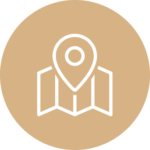PowerMap Changelog
PowerMap
PowerMap gives you the power to map views of entities within CRM. Pick an entity, pick a view and PowerMap plots the points.
Change log
Version: 4.0.13.0
Date: 2.28.2022
-Updated the SDK version for Nuget (no change in functionality).
= = = = = = = = = =
Version: 4.0.12.0
Date: 12/27/2021
-Updated framework to 4.6.2. Solution will work after 9.2.21092.00145
= = = = = = = = = =
Version: 4.0.9.0
Date: 9/23/2021
-Bug Fix: When the user is updating an address with the same value, there is now a validation check to not call Bing Map API
= = = = = = = = = =
Version: 4.0.6.0
Date: 7/26/2021
-Bug fix: Fixed the issue where users were unable to upload more than 1000 records to a marketing list and were unable to assign an owner.
= = = = = = = = = =
Version: 4.0.5.0
Date: 6/3/2021
-Updated the script code to work for plural name
-Updated the PowerPack icon to SVG
-Updated the configuration page from ASPX to HTML
= = = = = = = = = =
Version: 4.0.4.0
Date: 2/25/2021
-Fix: Fixed issue where there would be an error on the PowerMap configuration page when updating the solution ("error checking for out-of-date items in this solution").
-Removed the out of the box business process flows permission
-Unchecked the entity metadata option
= = = = = = = = = =
Version: 4.0.3.0
Date: 2/4/2021
-Enhancement: Includes new feature to create territories
-Fix: Record count will display 50,000+ when record count is more than 50,000 on any record in "entity to map." Fixes error users were getting when opening entity "error while retrieving count"
-Fix: User entity in "entity to map" will be geocoded properly. Active records will be geocoded and inactive records will be skipped.
-Fix: Records will only be geocoded if there is data in zipcode, street 1, and street 2 address.
= = = = = = = = = =
Version: 4.0.1.0
Date: 11/23/2020
-Contains deprecated code changes for UCI
= = = = = = = = = =
Version:1.0.1.2 Bulk Geocode Utility
Date:5.27.2020
-Updated the CRM SDK version and framework
= = = = = = = = = =
Version: 3.10.0.0
Date: 2/11/2020
-Updated PowerMap model driven app with link to Customer Ideas Forum (User Voice)
= = = = = = = = = =
Version: 3.9.0.0
Date: 12/11/2019
-Bug fix: Users now able to load PowerMap on their mobile app
-PowerMap forms are now working in the UCI
= = = = = = = = = =
Version: 3.5.1.0
Date: 10/4/2019
-Bug Fix: Fixed issue where geocode plugin was not updating on existing entity to map records
= = = = = = = = = =
Version: 3.4.7.90 & 3.4.7.2016
Date: 7/23/2019
-Added support tab in PowerMap configuration page (PowerMap solution/Configuration/Support), which allows users to open a ticket directly from the solution and reduces the time it takes for PowerPack pros to troubleshoot issues.
-PowerMap is now App Aware in the Dynamics 365 online UCI
= = = = = = = = = =
Version: 3.4.6.2016
Date: 04/15/2019
- Changed the wording 'Townfolk Records' to 'Mulitple Records' when viewing two pins at the same location.
= = = = = = = = = =
Version: 3.4.1.2015
Date: 03/11/2019
- Initial release of 2015-specific solution
= = = = = = = = = =
Version: 3.4.5.2016
Date: 12/28/2018
- Bug fix where orange dot wasn't appearing on the record the PowerMap web resource was on
= = = = = = = = = =
Version: 3.4.2.2016
Date: 09/25/2018
- Updated to support TLS 1.2
= = = = = = = = = =
Version: 3.4.1.2016 & 3.4.1.2013
Date: 07/06/2018
- Added additional pin images
= = = = = = = = = =
Version: 3.4.0.2016 & 3.4.0.2013
Date: 5/25/2018
- Geocode Inactive Records enhancement
- Zip Code Search enhancement
- Route Optimization enhancement
- Bug fix: Clearing Pins from Map on Click "New Map Definition"
- Re-Designed the Slider for Heat Map
- Small change: If we have more than 10,000 records to geocode we direct them to PowerObjects website (for bulk geocoding tool) instead of giving the PowerPack Support Email Address
- Registration screen update, to collect communication preferences and Accept Terms & Conditions (for GDPR compliance)
= = = = = = = = = =
Version: 3.1.13.2016
Date: 2/19/2018
- Updated common code to address plugin time out issues (as recommended by Microsoft)
= = = = = = = = = =
Version: 3.0.9.2013
Date: 01/25/2016
- Improved rendering map pins when viewing on iOS mobile devices
= = = = = = = = = =
Version: 3.0.8.2013
Date: 01/08/2016
- Enhanced for use with Tablets
- Enhanced for mobile use
= = = = = = = = = =
Version: 3.0.5.2013
Date: 07/06/2015
- Enhanced to allow for config of either shortest or fastest route
= = = = = = = = = =
Version: 3.0.4.2013
Date: 12/09/2014
- Enhanced to be CRM 2015 compatible
= = = = = = = = = =
Version: 3.0.3.2013
Date: 9/10/2014
- Can now select km or mi to display distance in PowerMap
= = = = = = = = = =
Version: 3.0.1.2011 & 3.0.2.2013
Date: 1/16/2014
- Small bug fix related to an error that shows if not in compatibility mode in IE
= = = = = = = = = =
Version: 3.0.0.2013
Date: 10/04/2013
- Optimized for CRM 2013
= = = = = = = = = =
Version: 2.9.1.2011
Date: 10/04/2013
- Release of PowerMapv3, with great new features:
- Ability to use heat maps
- Users can get driving directions and print them out
- Add mapped records directly to CRM Marketing Lists
- Ability to change a record's owner right from a mapped pin
- Send an email to a mapped record from the pin's information box
= = = = = = = = = =
Version: 2.0.0.2011
Date: 10/04/2013
- Updated to be CRM 2013 compatible
= = = = = = = = = =
Version: 2.0.0.1
Date: 7/30/2013
-Fix: Issue with blank map in some on-prem CRMs
-Fix: Decimal separator issue in some foreign language CRMs
= = = = = = = = = =
Version: 2.0.0.0
Date: 6/17/2013
- Release of PowerMapv2, with great new features, including:
- The ability to map multiple views & multiple entities on the same map, with different colored pins
- Each user can save their map configurations
- Put a map directly on a CRM record form
- Add the map to a CRM Dashboard & view a PowerMap in a browser
= = = = = = = = = =
Version: 1.0.0.2
Date: 4/25/2013
- Fix: In non-ADFS local/hosted setups, the URL is now correct to open the CRM record.
= = = = = = = = = =
Version: 1.0.0.1
Date: 4/23/2013
- Fix: Any error in geocoding might cause geocoding to fail, but the record will now always create or update.
= = = = = = = = = =
Version: 1.0.0.0
Date: 4/12/2013
- Initial release
= = = = = = = = = =
 How Microsoft Power Platform is helping to modernize and enable...
How Microsoft Power Platform is helping to modernize and enable... Deliver an Extraordinary Omnichannel Experience
Deliver an Extraordinary Omnichannel Experience Data Interoperability Key to Improving the Patient Experience
Data Interoperability Key to Improving the Patient Experience