In this webinar, our experts showcase a variety of demo use cases of how different components of the...
Microsoft Business Applications Practice
- Products & Technology
- Industries
- Services
- Support
- Education
- Solutions
- Blog & Resources
Latest Blog Posts
PD9waHAgJGFyZ3MgPSBhcnJheSgKICAgICAgICAncG9zdF90eXBlJyA9PiAncG9zdCcsCiAgICAgICAgJ3Bvc3Rfc3RhdHVzJyA9PiAncHVibGlzaCcsCiAgICAgICAgJ3Bvc3RzX3Blcl9wYWdlJyA9PiAzLAogICAgICAgICdvcmRlcmJ5JyA9PiAnZGF0ZScsCiAgICAgICAgJ29yZGVyJyA9PiAnREVTQycsCiAgICApOwogICAgJHJlbGF0ZWRfaXRlbXMgPSBuZXcgV1BfUXVlcnkoICRhcmdzICk7CiAgICBpZiAoJHJlbGF0ZWRfaXRlbXMtPmhhdmVfcG9zdHMoKSkgOgogICAgd2hpbGUgKCAkcmVsYXRlZF9pdGVtcy0+aGF2ZV9wb3N0cygpICkgOiAkcmVsYXRlZF9pdGVtcy0+dGhlX3Bvc3QoKTsKICAgID8+CgkgIDxhIGhyZWY9Ijw/cGhwIHRoZV9wZXJtYWxpbmsoKTsgPz4iPgogICAgICAgIDxkaXYgY2xhc3M9Im5hdi1wb3N0LXdyYXAiPgogICAgICAgICAgPGRpdiBjbGFzcz0ibmF2LWZlYXQtaW1nIj4KICAgICAgICAgICAgIDw/cGhwIHRoZV9wb3N0X3RodW1ibmFpbCgpOz8+CiAgICAgICAgICA8L2Rpdj4KICAgICAgICAgIDxkaXYgY2xhc3M9Im5hdi1wb3N0LXRleHQiPgogICAgICAgICAgICA8ZGl2IGNsYXNzPSJwb3N0LXRpdGxlIj48P3BocCB0aGVfdGl0bGUoKTsgPz48L2Rpdj4KICAgICAgICAgICAgPGRpdiBjbGFzcz0icG9zdC1leGNlcnB0Ij48P3BocCB0aGVfZXhjZXJwdCgpOyA/PjwvZGl2PgogICAgICAgICAgPC9kaXY+CiAgICAgICAgPC9kaXY+CiAgICAgIDwvYT4KICAgIDw/cGhwCiAgICBlbmR3aGlsZTsKICAgIGVuZGlmOwogICAgd3BfcmVzZXRfcG9zdGRhdGEoKTsKPz4KPGRpdiBjbGFzcz0ibmF2LWJ0bi13cmFwIj4KICA8YSBocmVmPSIvYmxvZy8iIGNsYXNzPSJuYXYtcG9zdHMtYnRuIj5SZWFkIHRoZSBCbG9nPC9hPgo8L2Rpdj4=Latest Resources
 How Microsoft Power Platform is helping to modernize and enable...
How Microsoft Power Platform is helping to modernize and enable... Deliver an Extraordinary Omnichannel Experience
Deliver an Extraordinary Omnichannel ExperienceBusinesses that provide multiple touchpoints for customer service—powered by intelligent automation...
 Data Interoperability Key to Improving the Patient Experience
Data Interoperability Key to Improving the Patient ExperienceAs the healthcare industry continues its shift to patient-centric care...
More...
PO TV
PO TV is your designation for Dynamics 365 video content.Events
PowerObjects offers a wide variety of Dynamics 365 events, trainings, and webinars.Careers
We're looking for bright, energetic and motivated people.News
PowerObjects' latest press releases and Microsoft Business Application news.Webinars on Demand
We record all of our webinars so they can be watched on demand at any time. - Contact

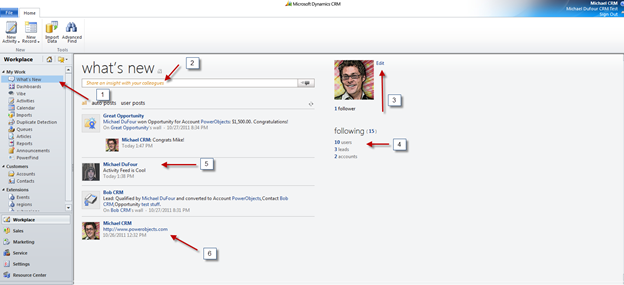
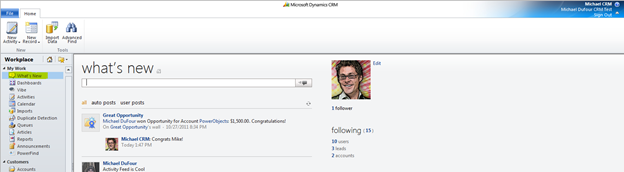
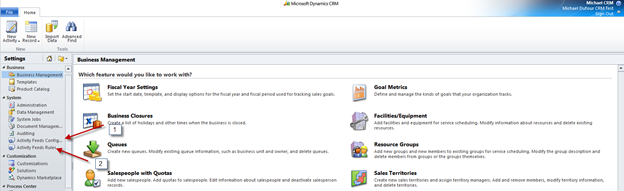
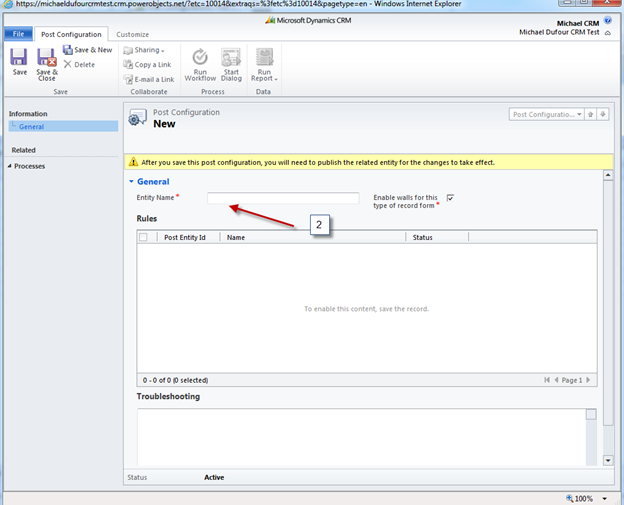

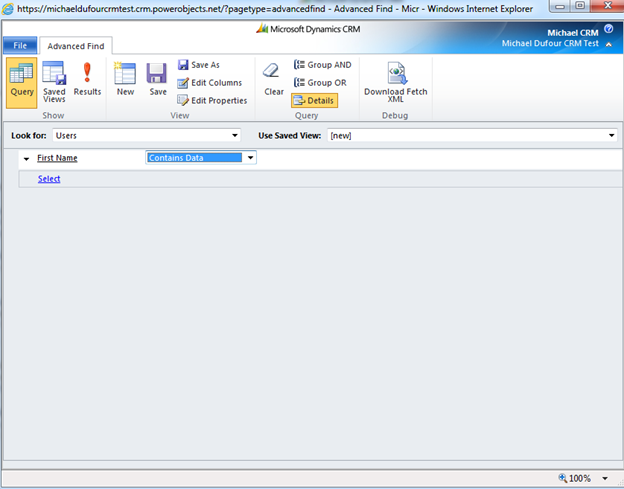
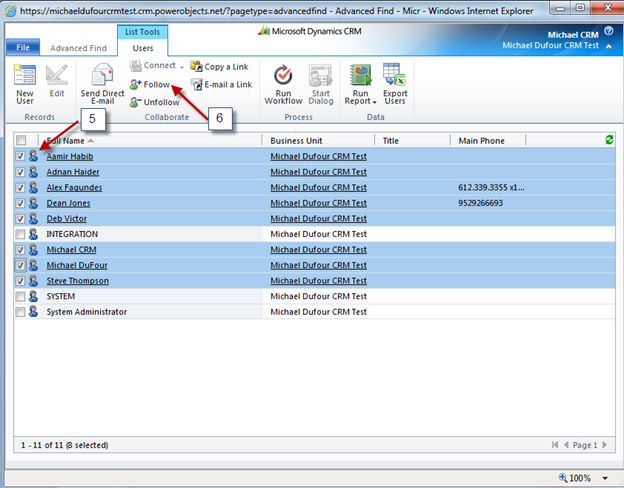





Really useful walkthrough, could not find anything this straight forward on MS site. Thanks!
How do i use post URL in my Workflow while sending Emails
Hi Vishwas - What version of Microsoft Dynamics CRM are you using?
4.0 - check out these blogs:
1. https://powerobjects.com/blog/2008/09/16/crm-40-links-to-entities-in-workflow-email/
2. https://powerobjects.com/blog/2009/02/23/crm-40-links-in-workflow-emails-part-2/
CRM 2011 - update release 5 has a new feature that allows you to insert a hyperlink directly from the email template form within the workflow
How do you add Activity fields to custom entities?
Hi Fred,
I think your question is 'How do you add the Activity Feed to Custom Entities'? if so, you can simply add the custom entity to the Activity Feed Configuration the same way you would add the account entity. Note: if youre adding a custom entity dont forget the prefix new_customentity.
If this doesn't answer your question, please let me know.
Mike
Good pointer on the custom entity question.
Do you know how to add a wall to a custom FORM within an existing entity? So for example, I have a custom Account form already for 3 different departments - Marketing, Sales, and Engineering (I have left the "out-of-the-box" Main form alone, 3 different custom dept-level forms are assigned to security roles). All Microsoft says is something to the effect of having to add walls to custom forms, but did not provide good/detailed/step-by-step instructions on how to accomplish that... this is the primary reason why my organization has yet to implement activity feeds. Real bummer. Once I figure out how to activate walls on custom forms, I should be good. Thanks again for your assistance.
Hi John,
I believe if you add the account entity to the Activity Feed Configuration entity, the Record Wall will be enabled across all entity forms (main or custom). Then use a combination of security roles and 'following' rules to control who sees what.'
Hope this helps. Let me know if you have any questions.
Having trouble implementing this solution; I keep getting an error message that says "An advanced find view for these records could not be found. The records might have been deleted, or a system administrator might need to enable Activity Feeds for these records"
This is the first time I have tried to implement a solution, so I imagine I am missing something, somewhere.
Hope you can advise, or at least point me in the right direction!
Hi Ryan,
Do you have UR 5 installed?
And do you have the System Admin Privileges?
Thanks
Quick Question. I have implemented this solution and setup the configuration using the logical names of the entities, then went to each entity and published it. From there No rules were setup, and even though i can follow records, not changes that are made to the records are showing in my wall. I did install UR 6 on the server yesterday. Does anyone know if UR6 is not compatabile with Activity Feeds?
Hi Pasha,
I apologize for the late response.
If you haven't already found the answer to your questions, please check out our latest Activity Feed Blog
Part 3 - Working with Rules
https://powerobjects.com/blog/2012/03/12/microsoft-dynamics-crm-activity-feed-part-3-working-with-rules/
hi, i have already imported Microsoft Dynamics CRM 2011 Activity Feed to my solutions, but i can't work with what' s app. It shown error when i click what' s app. could you give me some suggestion about this problem? thank you very much
Hi Connie,
When you import the Activity Feed a security role comes with it. Makes sure you or the system admin for your organization assign the proper security roles.
Hope that help.
Activity Feed Configuration
I cant add an custom entity. What can i do to add an custom entity to follow?
Hi, in installing Activity Feeds I encountered the error message ' Multiple forms are present'. I configured walls to forms manually but it is still not possible to enable walls for the forms. Can you advise me? Thank you