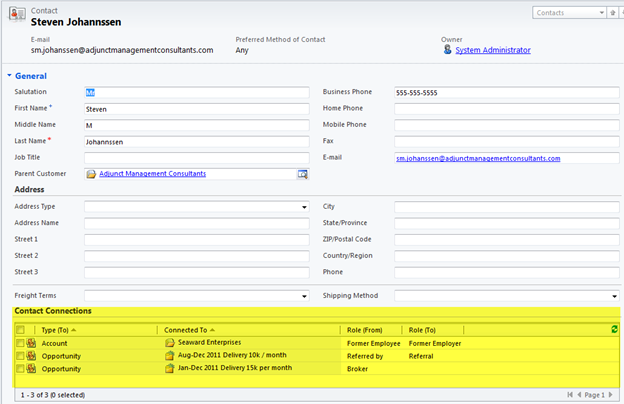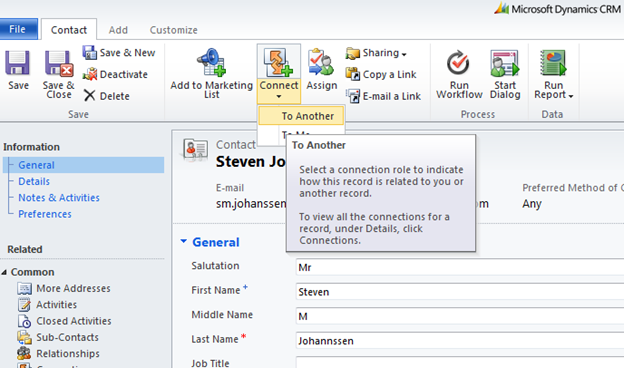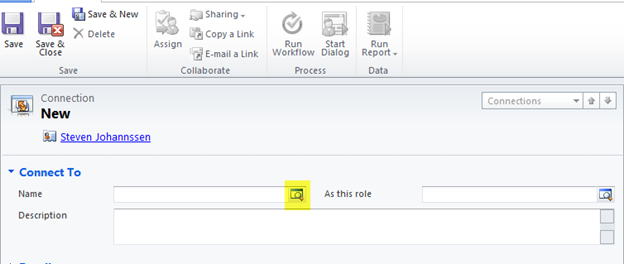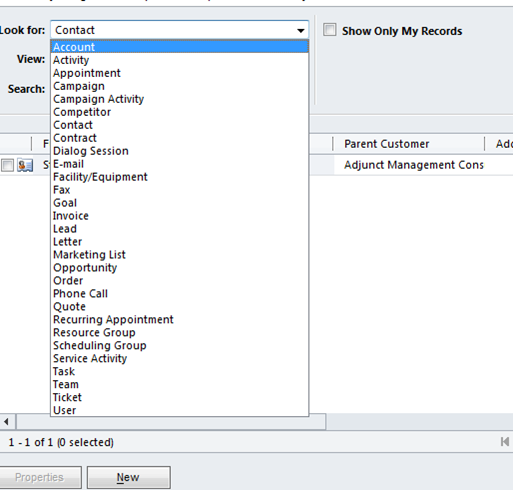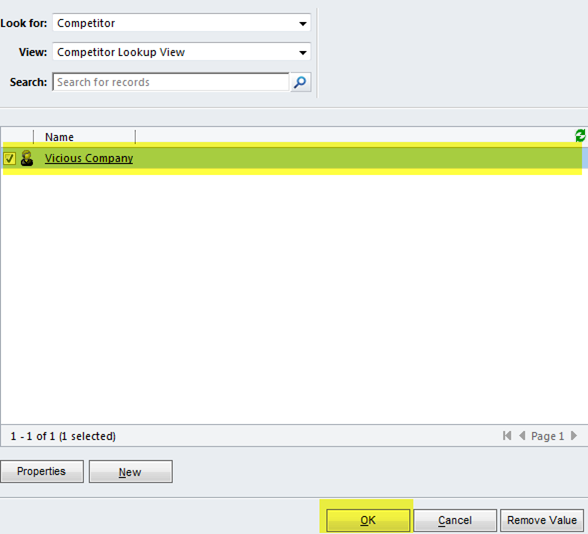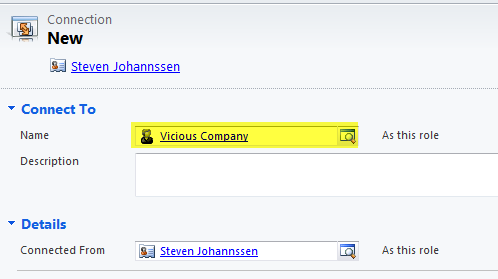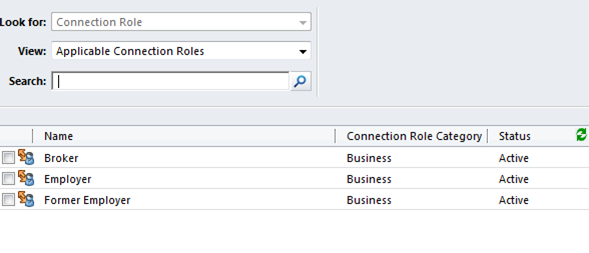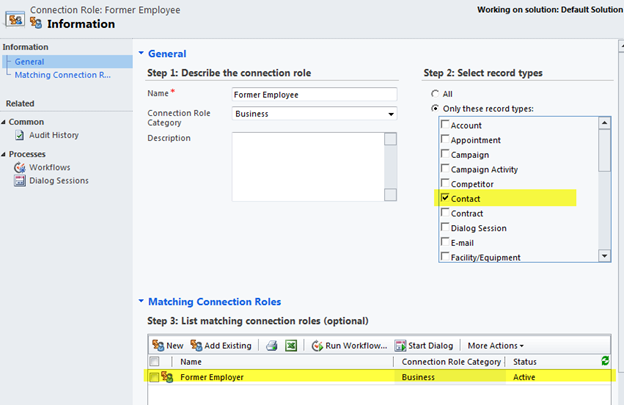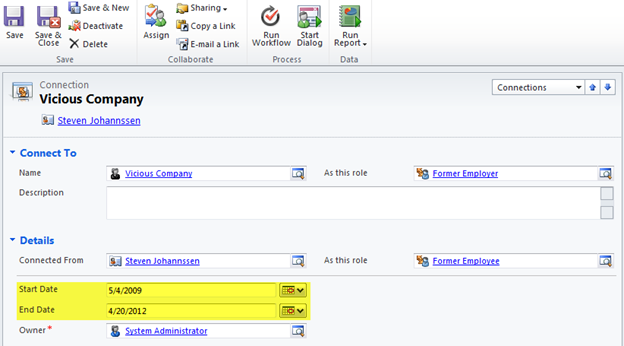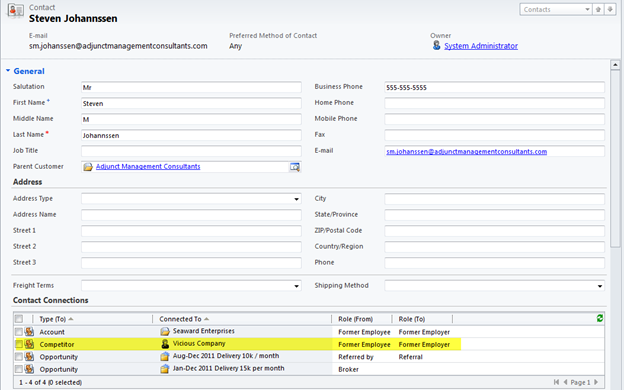One common objective that businesses have when executing a CRM strategy is to attain that elusive "360 degree view" of its customer base. As such, Microsoft Dynamics CRM has been constructed behind the scenes as a complex web of related data: Accounts, Contacts, Activities, Opportunities, Marketing Campaigns, etc. To get the full picture of a customer, we need to see how each of these data elements relates to our customer's record.
Dynamics CRM has always allowed us to clarify such associations by creating relationships between records of different types: these relationships could provide answers to questions such as What is the nature of a contact's relationship with an account? or What was a contact's role in the landing of a particular opportunity? In CRM 4.0, relationships could only be created to associate Contact, Account and Opportunity records: no other record types were allowed. We could not, for example, indicate what a contact's relationship was to a competitor or to a Contract or to any custom entity.
CRM 2011 introduces the notion of Connections between data records. The notion of Connections takes the old 4.0 concept of relationships to a new level. No longer limited to creating associations to the three standard entities (Account, Contact and Opportunity), we can now create connections between any two record types. Here's an illustration of this process.
Below is the record for one of our contacts, Mr. Johannssen. We've used CRM 2011's new subgrids feature to display Mr. Johannssen's connections on his contact form.
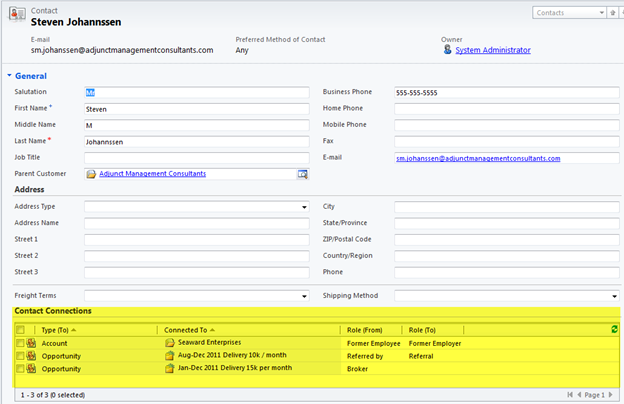
As we can see, Mr Johannssen is a former employee of the "Seaward Enterprises" account, and was in some way involved with two of our business opportunities. Recently we learned that Mr. Johannssen is also a former employee of one of our competitors, "Vicious Company." In CRM 4.0, we would have been unable to capture this association, but in 2011 we can.
In the ribbon toolbar, click the Connection button, and select To Another:
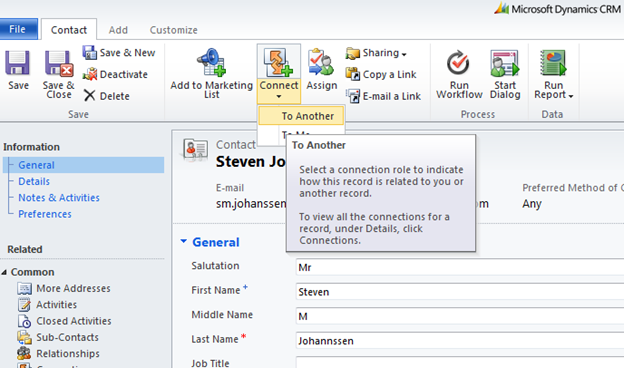
This brings up the Connection: New window. In the "Connect To" section of the window, click the lookup button in the Name field as indicated:
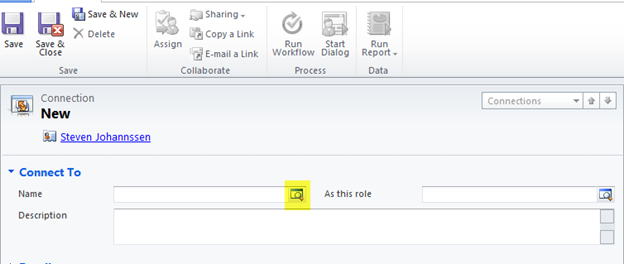
You now see the Look Up Record window. At the top of the screen, you'll notice that clicking on the picklist arrow for the Look for: field gives you a list of all CRM entities, meaning we can connect Mr Johannssen's record to any type of record.
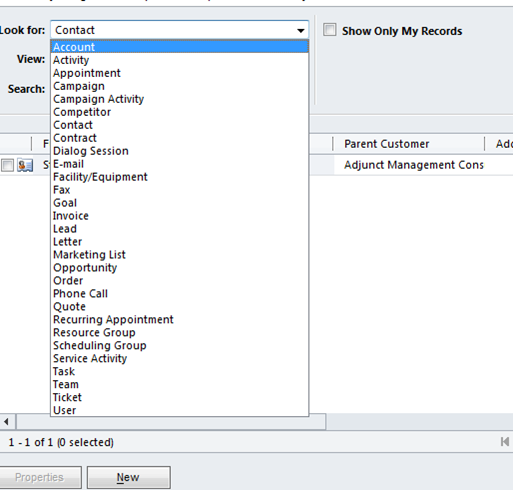
We want to associate Mr. Johannssen to a Competitor record, so select "Competitor" here and look for the record "Vicious Company." Select by clicking the checkbox next to this competitor and click the OK button as illustrated below:
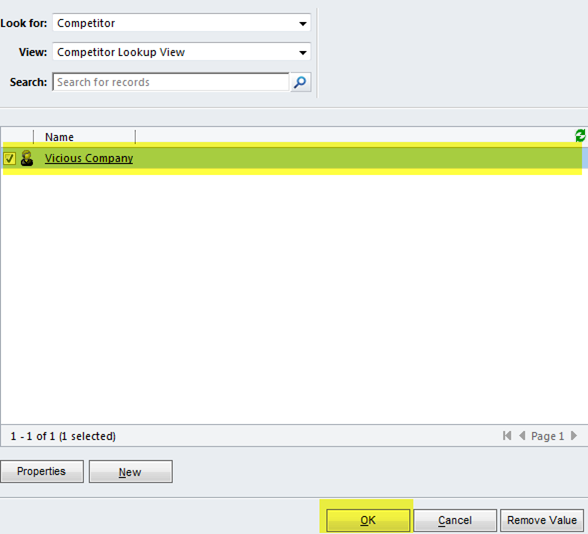
Vicious Company now populates the Name field of your Connection window.
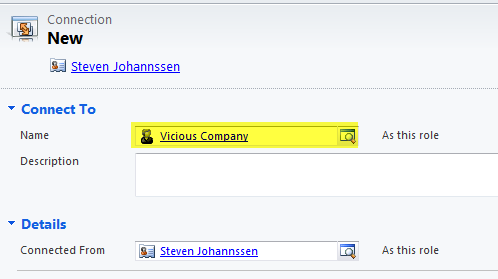
Next click the lookup button in the As this role field and you'll see a list of available connection roles that a competitor record may be assigned:
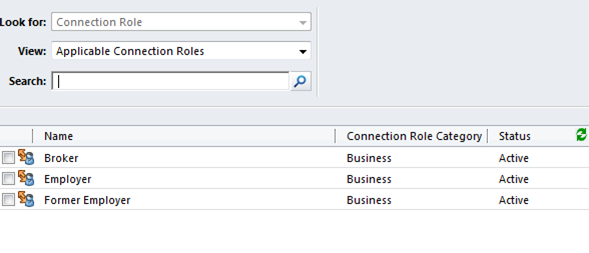
Select the "Former Employer" role by checking the box next to Former Employer, then click the OK button. The Connection: New window now shows that Vicious Company is one of Mr Johannssen's former employers:

You might have noticed that, in the "Details" section of the window, the role for Mr Johannssen himself was automatically populated with the value "Former Employee." How did that happen?
When an you define Connection Roles
(by going to Settings à Business Management àConnection Roles), you have the opportunity to specify not only which entities a role applies to, but also what offsetting (or matching) roles it should have. Below is the definition window of the "Former Employee" role: as you can see, this role may be applied to Contacts and its matching connection role is "Former Employer".
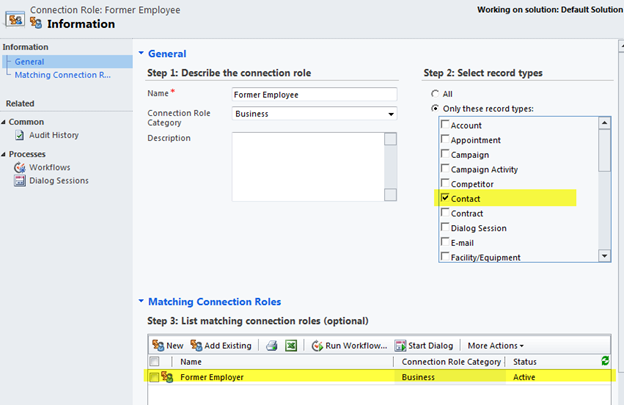
This is why, when we selected "Former Employer" to associate our competitor Vicous Company to Mr Johannssen, the latter was automatically assigned the matching connection role, in this case, "Former Employee."
Back in the Connection: New window, we can specify the dates that apply to this connection. We've learned that Mr Johannssen worked for our competitor from May 4, 2009, to September 20, 2010:
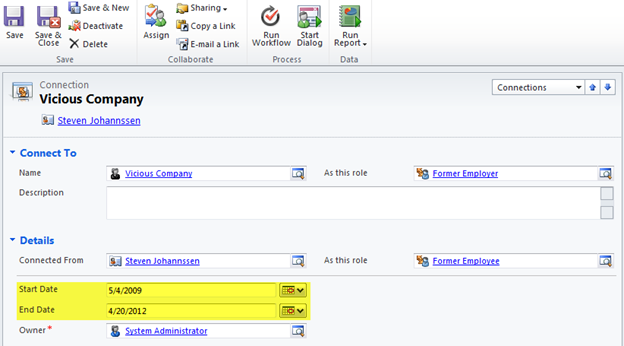
we click the Save & Close button in the ribbon toolbar. We'll see that the new connection is reflected in Mr Johannssen's contact record.
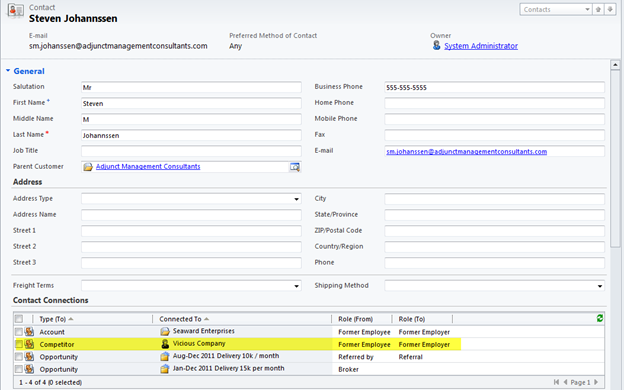
In summary, CRM 2011's powerful Connections feature allows us to create associations between any two record types in the system. We can tailor connection roles to one or more of these record types, and we can create automatic matching roles. This marked improvement of the old Relationships feature found in previous versions, takes us a huge step closer to realizing our objective of providing the CRM user a 360-degree view of our customers.
Hope this helps explain this new feature in CRM 2011 – if we can be of assistance please let us know! PowerObjects
Happy CRM'ing
 How Microsoft Power Platform is helping to modernize and enable...
How Microsoft Power Platform is helping to modernize and enable... Deliver an Extraordinary Omnichannel Experience
Deliver an Extraordinary Omnichannel Experience Data Interoperability Key to Improving the Patient Experience
Data Interoperability Key to Improving the Patient Experience