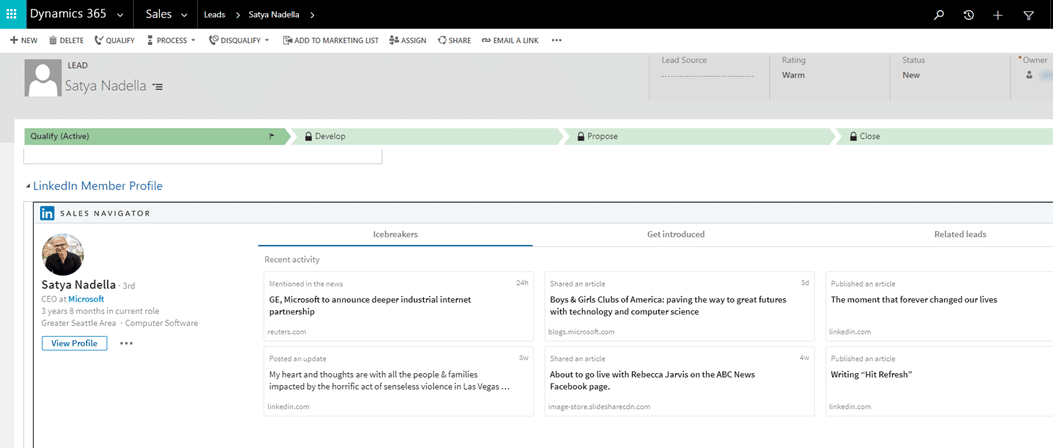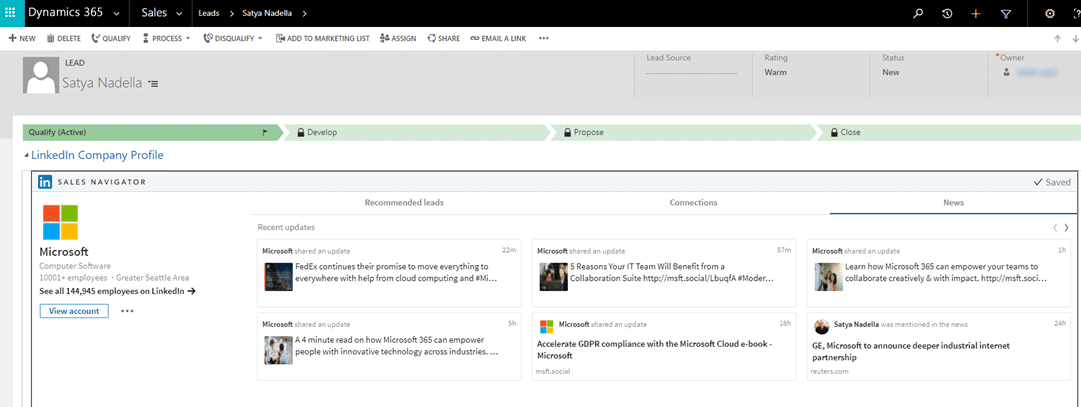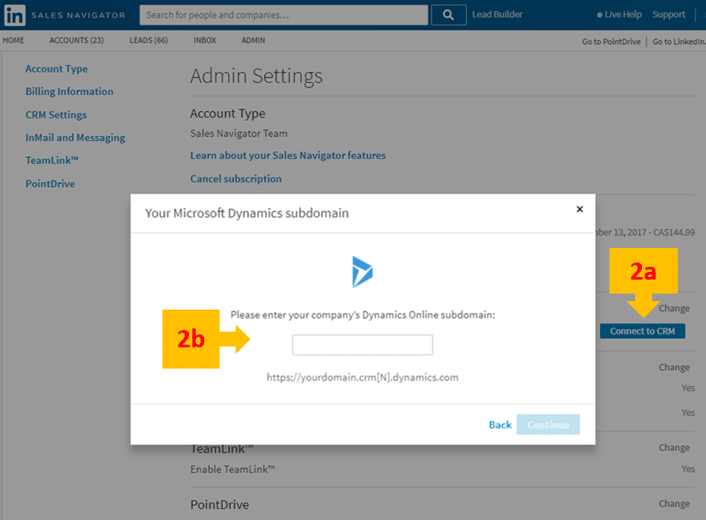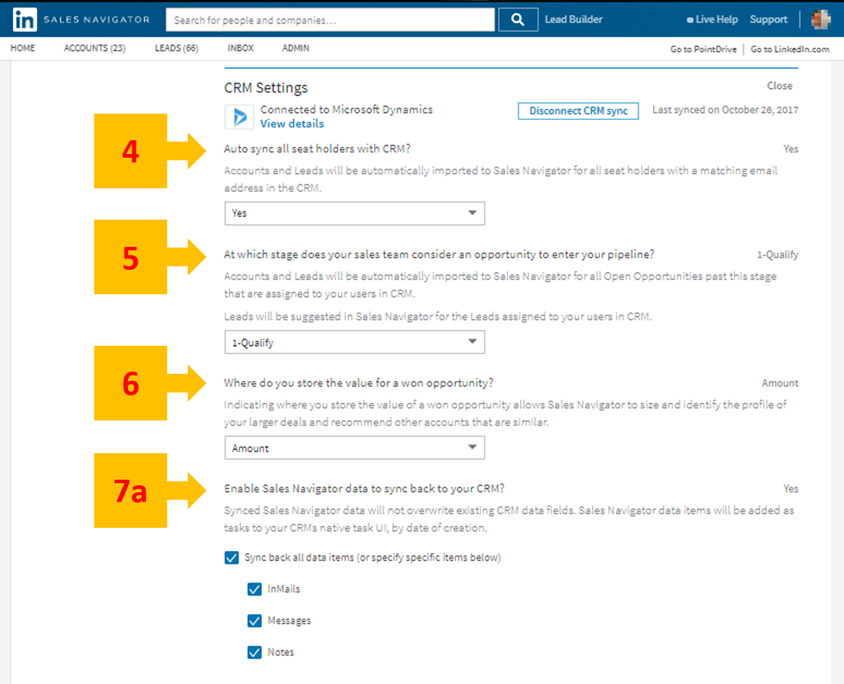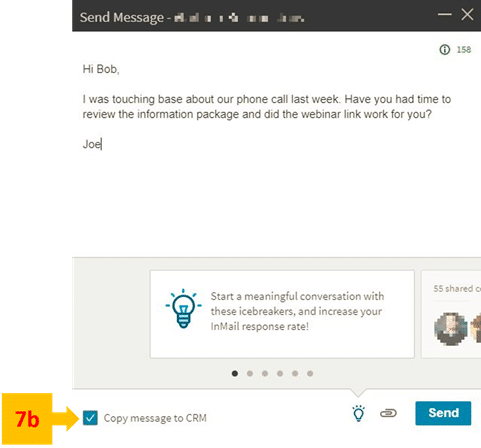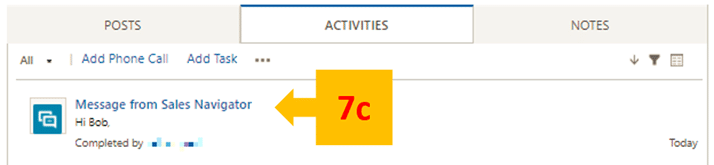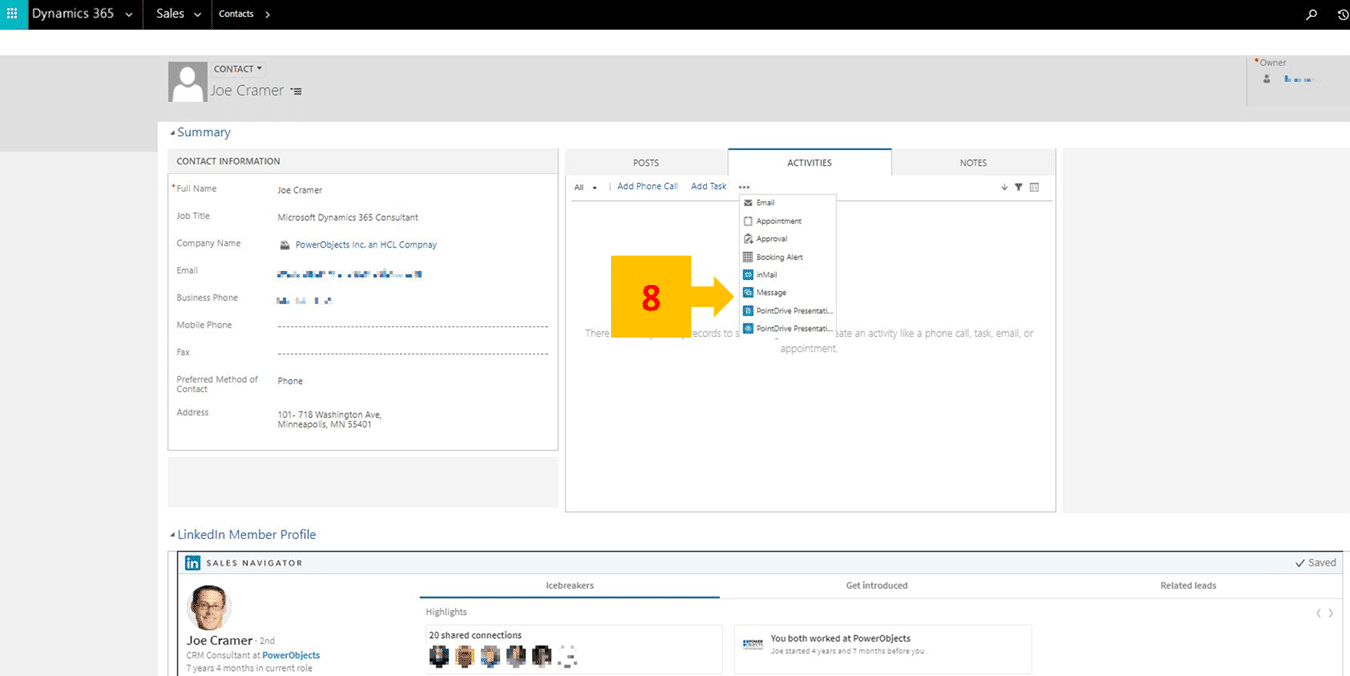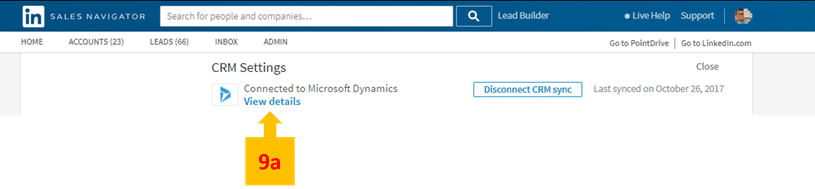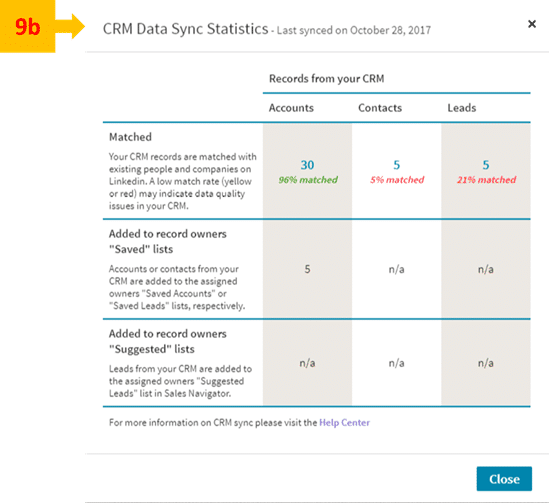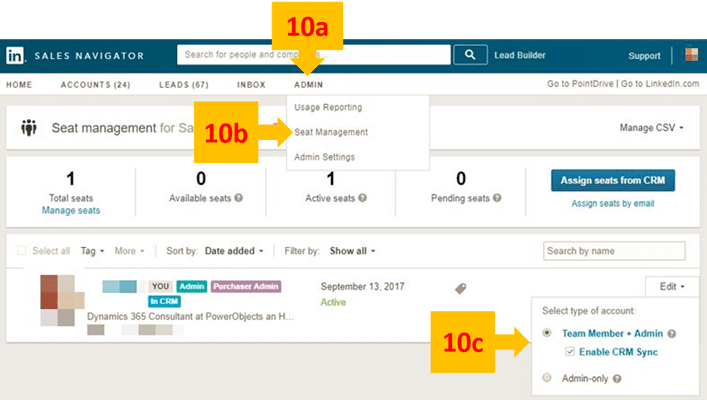In this blog, we will review the 10 things a CRM Admin needs to know about LinkedIn Sales Navigator and walk through some settings.
If you would like to learn more about the LinkedIn Sales widget, please check out this link: LinkedIn for Microsoft Dynamics CRM Widget - Overview. We recommend that you review the Microsoft Dynamics 2016 and Office 365 Installation Guide as well. If you are unfamiliar with the LinkedIn CRM Sales Widget, below is a very brief illustration because we are going to talk about Sales Navigator today!
The LinkedIn for Microsoft Dynamics 365 Widget works with the Accounts, Leads, Contacts and Opportunity entities. The widget allows a user to see a LinkedIn Member Profile and Company Profile as sections on the entity form. How does it work? Well, while creating a Lead, the widget lets the user search LinkedIn.com directly from the Entity form and users can view information from LinkedIn.com about the Lead's LinkedIn Member Profile. Below are a couple of screen shots.
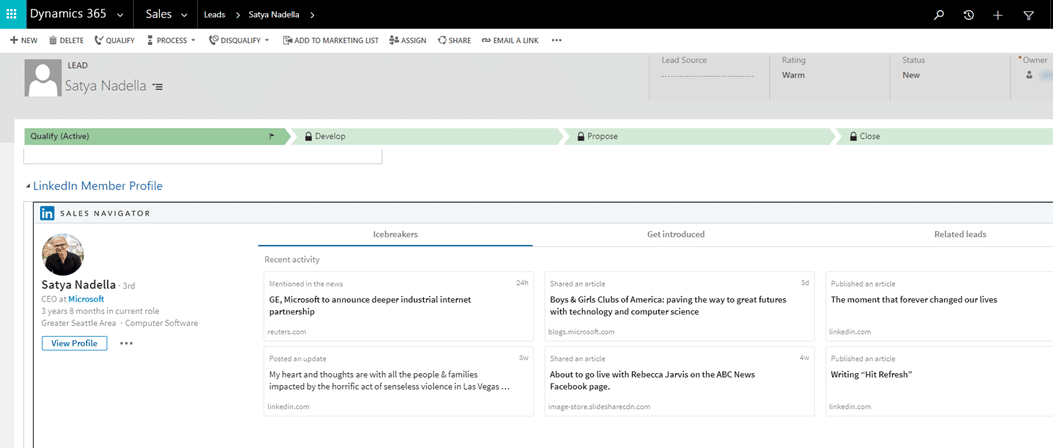
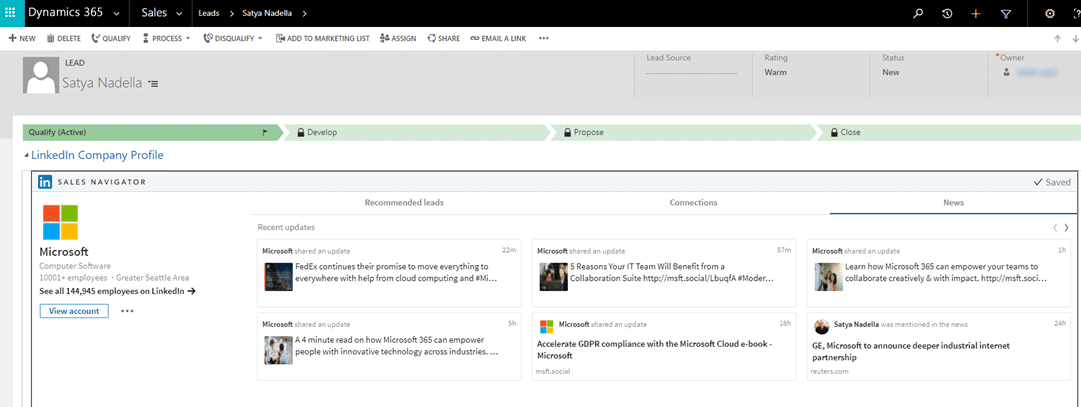
If you want to know more about the LinkedIn Sales Widget, please see our video Dynamics 365 In Focus: LinkedIn Sales Navigator and read our blog How Microsoft's Acquisition of LinkedIn is Revolutionizing the Sales Game for Dynamics 365 Users.
So, what is the Sales Navigator CRM sync about for a CRM Admin?
The Sales Navigator Admin CRM sync allows CRM Admins to:
- Connect to an Online D365 Organization
- Auto sync all seat holders in CRM
- Set a Business Process Stage where Accounts and Leads from CRM will be imported to Sales Navigator
- Allow Sales Navigator to size and group a won Opportunity
- Enable Sales Navigator data to sync back to your CRM
- Sales Navigator data items as Activities in CRM
- CRM Data sync Statistics
- Copy InMail Messages to CRM
Now let's break down the Sales Navigator CRM Settings!
Sales Navigator Administration Settings
1. System Requirements:
- Microsoft Dynamics Administrator User with CRM Admin security role
- CRM Instances: Dynamics 2016 online or on premise and/or Dynamics 365 Online
- Integration user account for CRM sync
- LinkedIn Sales Navigator Enterprise Edition
- Assumption that the LinkedIn Sales widget is successfully installed
2. Connect to CRM and then enter subdomain for the Dynamics 365 online instance, this will be followed by a request for credentials. The recommendation is to use a service account for these credentials. The reason is that when LinkedIn Activities (InMail, Messages etc.) are copied to Dynamics 365 these LinkedIn Activities are "Completed by" the CRM Admin for the Sales Navigator account versus the record Owner.
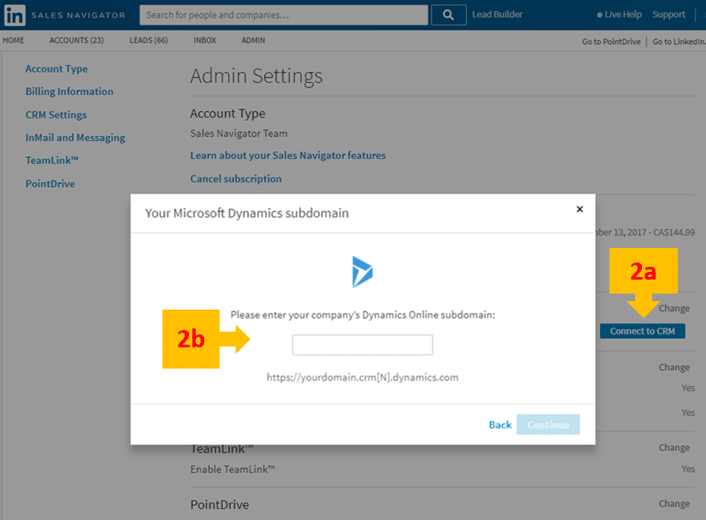
3. Confirmation of Connection to Dynamics 365 and the date of the last sync with Dynamics 365.

Below are the other configurable settings:
4. Auto Sync CRM allows Accounts and Leads to be automatically imported to Sales Navigator
5. Use Business Process Stage to import Accounts and Leads into Sales Navigator. The drop-down menu allows for five optionset values. The first is "Not Sure" the remaining four values are the Dynamic Out-of-the-Box business process stage names, 1-Qualify, 2- Develop, 3-Propose, 4-Close.
6. Storing the value for a won Opportunity allows Sales Navigator to size and identify the profile of deals. There are two available values for this option set, "Not Sure" and "Amount"
7. Sales Navigator syncs back to CRM. These data items become Activities in CRM. Below is a sample InMail message created in Sales Navigator with the copy to CRM feature enabled. The third view is this same message showing as an Activity item in Dynamics 365, how cool!
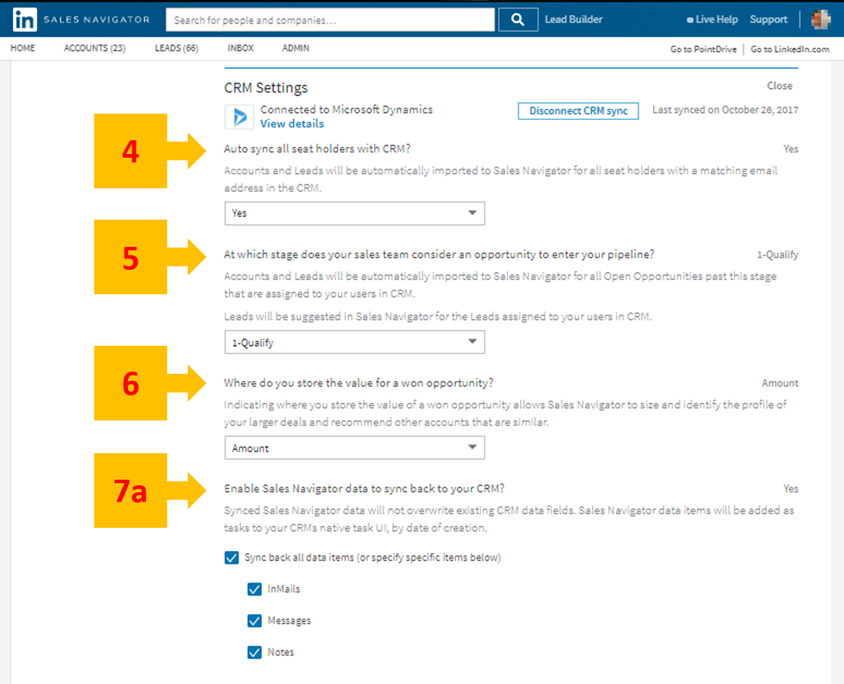
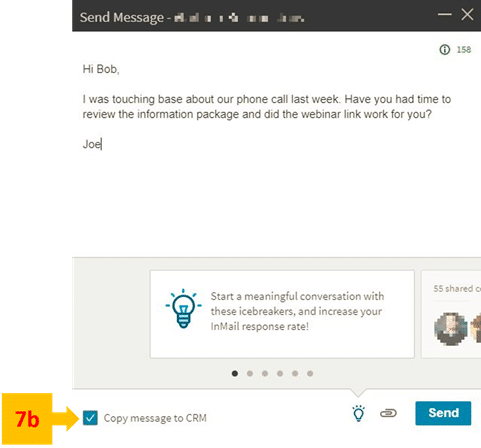
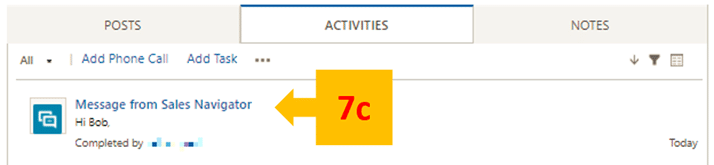
8. Sales Navigator data items as Activities in CRM. Users can create LinkedIn messages while working in Dynamics 365.
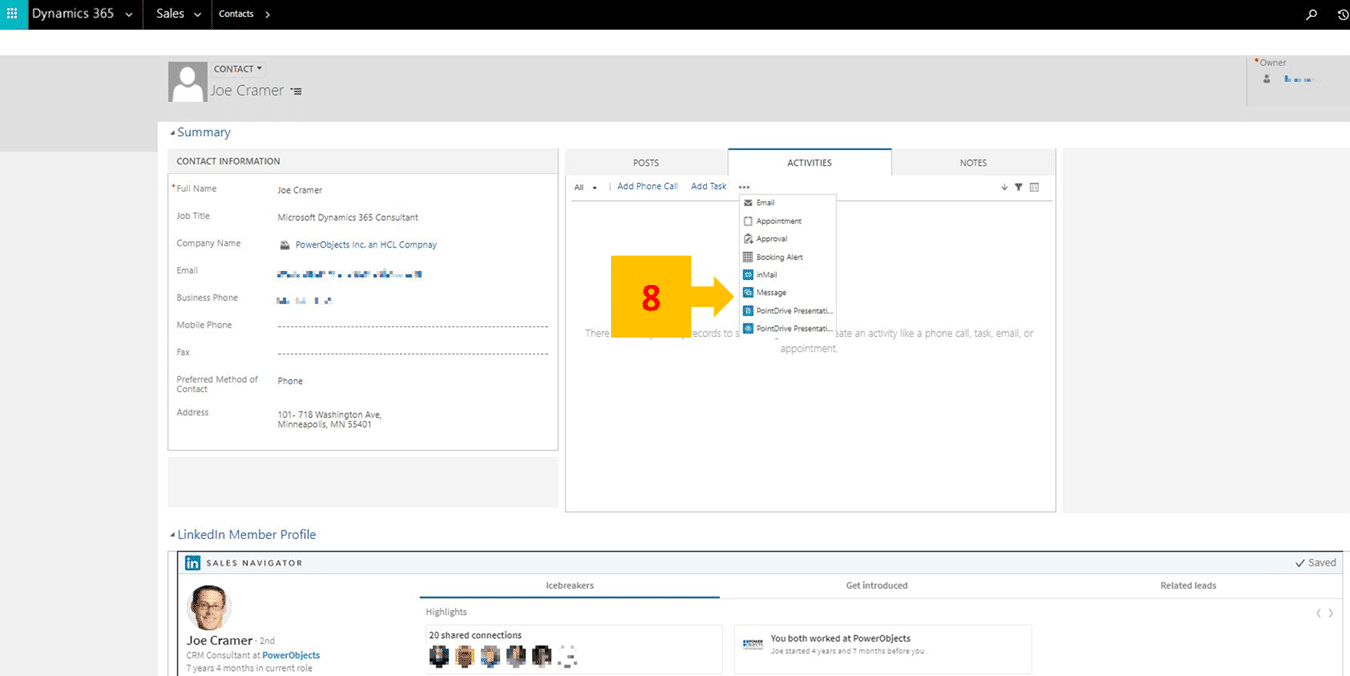
9. Sales Navigator Sync Statistics can be viewed by clicking on the View details link of the connected Dynamics instance. The table of CRM Data Sync Statistics shows stats for records the Accounts, Contacts and Leads entities.
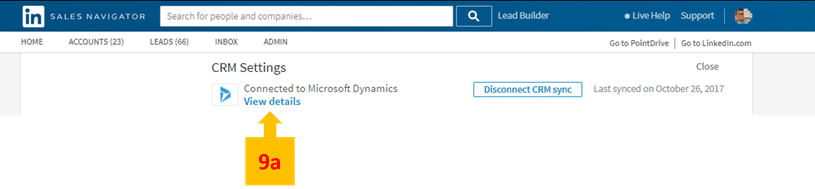
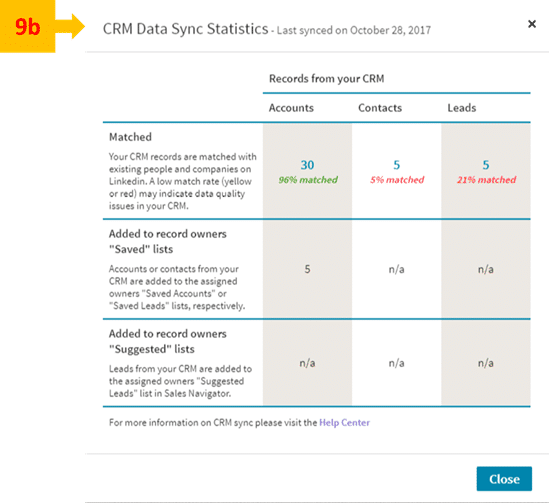
10. The Admin sub menu item "Seat Management" allows enabling of the CRM Sync feature for a Sales Navigator Seat (aka Dynamics 366 User).
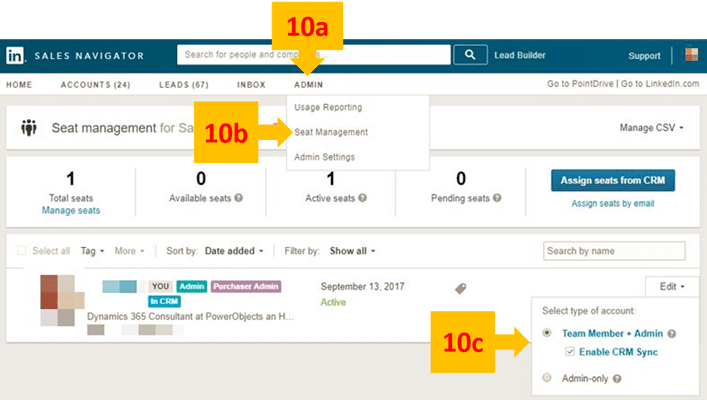
Pretty great stuff, huh? We hope this has provided relevant information about the Linkedin Sales Navigator from the CRM Administrator's perspective. In review, we connected and configured Sales Navigator settings, showed the sync with CRM Activities, the CRM Data Sync Statistics and enabling CRM sync at the seat level. For more information about the LinkedIn Dynamics Sales Navigator see these tutorials.
Happy Dynamics 365'ing!
 How Microsoft Power Platform is helping to modernize and enable...
How Microsoft Power Platform is helping to modernize and enable... Deliver an Extraordinary Omnichannel Experience
Deliver an Extraordinary Omnichannel Experience Data Interoperability Key to Improving the Patient Experience
Data Interoperability Key to Improving the Patient Experience