In this webinar, our experts showcase a variety of demo use cases of how different components of the...
Microsoft Business Applications Practice
- Products & Technology
- Industries
- Services
- Support
- Education
- Solutions
- Blog & Resources
Latest Blog Posts
PD9waHAgJGFyZ3MgPSBhcnJheSgKICAgICAgICAncG9zdF90eXBlJyA9PiAncG9zdCcsCiAgICAgICAgJ3Bvc3Rfc3RhdHVzJyA9PiAncHVibGlzaCcsCiAgICAgICAgJ3Bvc3RzX3Blcl9wYWdlJyA9PiAzLAogICAgICAgICdvcmRlcmJ5JyA9PiAnZGF0ZScsCiAgICAgICAgJ29yZGVyJyA9PiAnREVTQycsCiAgICApOwogICAgJHJlbGF0ZWRfaXRlbXMgPSBuZXcgV1BfUXVlcnkoICRhcmdzICk7CiAgICBpZiAoJHJlbGF0ZWRfaXRlbXMtPmhhdmVfcG9zdHMoKSkgOgogICAgd2hpbGUgKCAkcmVsYXRlZF9pdGVtcy0+aGF2ZV9wb3N0cygpICkgOiAkcmVsYXRlZF9pdGVtcy0+dGhlX3Bvc3QoKTsKICAgID8+CgkgIDxhIGhyZWY9Ijw/cGhwIHRoZV9wZXJtYWxpbmsoKTsgPz4iPgogICAgICAgIDxkaXYgY2xhc3M9Im5hdi1wb3N0LXdyYXAiPgogICAgICAgICAgPGRpdiBjbGFzcz0ibmF2LWZlYXQtaW1nIj4KICAgICAgICAgICAgIDw/cGhwIHRoZV9wb3N0X3RodW1ibmFpbCgpOz8+CiAgICAgICAgICA8L2Rpdj4KICAgICAgICAgIDxkaXYgY2xhc3M9Im5hdi1wb3N0LXRleHQiPgogICAgICAgICAgICA8ZGl2IGNsYXNzPSJwb3N0LXRpdGxlIj48P3BocCB0aGVfdGl0bGUoKTsgPz48L2Rpdj4KICAgICAgICAgICAgPGRpdiBjbGFzcz0icG9zdC1leGNlcnB0Ij48P3BocCB0aGVfZXhjZXJwdCgpOyA/PjwvZGl2PgogICAgICAgICAgPC9kaXY+CiAgICAgICAgPC9kaXY+CiAgICAgIDwvYT4KICAgIDw/cGhwCiAgICBlbmR3aGlsZTsKICAgIGVuZGlmOwogICAgd3BfcmVzZXRfcG9zdGRhdGEoKTsKPz4KPGRpdiBjbGFzcz0ibmF2LWJ0bi13cmFwIj4KICA8YSBocmVmPSIvYmxvZy8iIGNsYXNzPSJuYXYtcG9zdHMtYnRuIj5SZWFkIHRoZSBCbG9nPC9hPgo8L2Rpdj4=Latest Resources
 How Microsoft Power Platform is helping to modernize and enable...
How Microsoft Power Platform is helping to modernize and enable... Deliver an Extraordinary Omnichannel Experience
Deliver an Extraordinary Omnichannel ExperienceBusinesses that provide multiple touchpoints for customer service—powered by intelligent automation...
 Data Interoperability Key to Improving the Patient Experience
Data Interoperability Key to Improving the Patient ExperienceAs the healthcare industry continues its shift to patient-centric care...
More...
PO TV
PO TV is your designation for Dynamics 365 video content.Events
PowerObjects offers a wide variety of Dynamics 365 events, trainings, and webinars.Careers
We're looking for bright, energetic and motivated people.News
PowerObjects' latest press releases and Microsoft Business Application news.Webinars on Demand
We record all of our webinars so they can be watched on demand at any time. - Contact

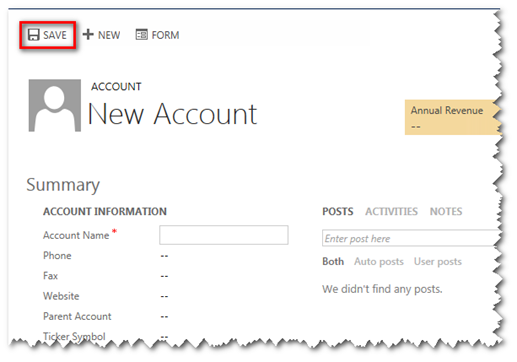
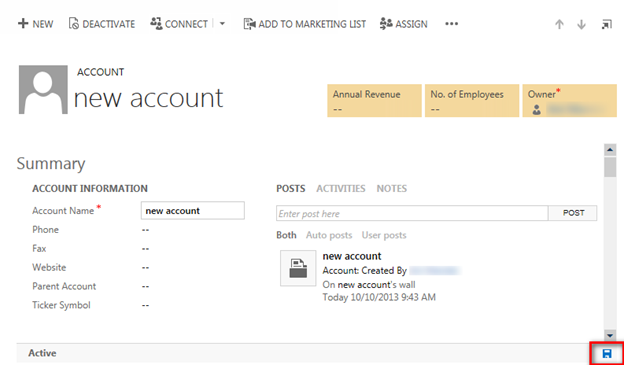
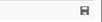



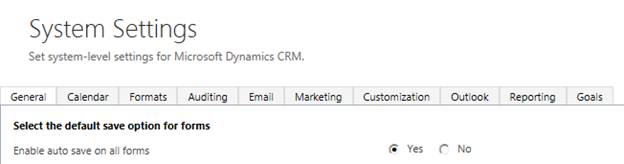





HI
This is pavan,i want to prevent Opportunity as won,can u please let me know how to do this in CRM 2013
and my email is pavan.damarla@hotmail.com
Regards,
Pavan
Great Stuff. Joe
The thing about the autosave function is that it changes the cursor position to the top of the inputbox. When you are typing a lenghty note about a phone call or meeting you had, once autosave hits, you are immediately transported to the top of the inputbox and sure enough your new text is inserted there in stead of at the end where you were typing. If it should happen when you are changing te title of an incident it is even worse, as it then automatically selects the entire title and any character you type will then substitute the title in stead of adding to it. Very nasty stuff indeed.
Is there some possibility to enlarge that 30 second period between autosaves?
Hi - We have not seen a way to chagne the default 30 secs of autosave. You can disable it on a per entity basis:
https://powerobjects.com/blog/2015/01/19/how-to-disable-autosave-for-an-individual-dynamics-crm-2013-form/
Hi, i am working in crm 2013 UR2, when ever i open already created case, by default the text appearing with auto save icon is "unsaved changes", can you please tell me how to stop it,
Hi Qaasim - my guess is that you have javascript running on the onload event and this javascript is making some change to some field. This would cause your form to have unsaved stuff right away.