In this webinar, our experts showcase a variety of demo use cases of how different components of the...
Microsoft Business Applications Practice
- Products & Technology
- Industries
- Services
- Support
- Education
- Solutions
- Blog & Resources
Latest Blog Posts
PD9waHAgJGFyZ3MgPSBhcnJheSgKICAgICAgICAncG9zdF90eXBlJyA9PiAncG9zdCcsCiAgICAgICAgJ3Bvc3Rfc3RhdHVzJyA9PiAncHVibGlzaCcsCiAgICAgICAgJ3Bvc3RzX3Blcl9wYWdlJyA9PiAzLAogICAgICAgICdvcmRlcmJ5JyA9PiAnZGF0ZScsCiAgICAgICAgJ29yZGVyJyA9PiAnREVTQycsCiAgICApOwogICAgJHJlbGF0ZWRfaXRlbXMgPSBuZXcgV1BfUXVlcnkoICRhcmdzICk7CiAgICBpZiAoJHJlbGF0ZWRfaXRlbXMtPmhhdmVfcG9zdHMoKSkgOgogICAgd2hpbGUgKCAkcmVsYXRlZF9pdGVtcy0+aGF2ZV9wb3N0cygpICkgOiAkcmVsYXRlZF9pdGVtcy0+dGhlX3Bvc3QoKTsKICAgID8+CgkgIDxhIGhyZWY9Ijw/cGhwIHRoZV9wZXJtYWxpbmsoKTsgPz4iPgogICAgICAgIDxkaXYgY2xhc3M9Im5hdi1wb3N0LXdyYXAiPgogICAgICAgICAgPGRpdiBjbGFzcz0ibmF2LWZlYXQtaW1nIj4KICAgICAgICAgICAgIDw/cGhwIHRoZV9wb3N0X3RodW1ibmFpbCgpOz8+CiAgICAgICAgICA8L2Rpdj4KICAgICAgICAgIDxkaXYgY2xhc3M9Im5hdi1wb3N0LXRleHQiPgogICAgICAgICAgICA8ZGl2IGNsYXNzPSJwb3N0LXRpdGxlIj48P3BocCB0aGVfdGl0bGUoKTsgPz48L2Rpdj4KICAgICAgICAgICAgPGRpdiBjbGFzcz0icG9zdC1leGNlcnB0Ij48P3BocCB0aGVfZXhjZXJwdCgpOyA/PjwvZGl2PgogICAgICAgICAgPC9kaXY+CiAgICAgICAgPC9kaXY+CiAgICAgIDwvYT4KICAgIDw/cGhwCiAgICBlbmR3aGlsZTsKICAgIGVuZGlmOwogICAgd3BfcmVzZXRfcG9zdGRhdGEoKTsKPz4KPGRpdiBjbGFzcz0ibmF2LWJ0bi13cmFwIj4KICA8YSBocmVmPSIvYmxvZy8iIGNsYXNzPSJuYXYtcG9zdHMtYnRuIj5SZWFkIHRoZSBCbG9nPC9hPgo8L2Rpdj4=Latest Resources
 How Microsoft Power Platform is helping to modernize and enable...
How Microsoft Power Platform is helping to modernize and enable... Deliver an Extraordinary Omnichannel Experience
Deliver an Extraordinary Omnichannel ExperienceBusinesses that provide multiple touchpoints for customer service—powered by intelligent automation...
 Data Interoperability Key to Improving the Patient Experience
Data Interoperability Key to Improving the Patient ExperienceAs the healthcare industry continues its shift to patient-centric care...
More...
PO TV
PO TV is your designation for Dynamics 365 video content.Events
PowerObjects offers a wide variety of Dynamics 365 events, trainings, and webinars.Careers
We're looking for bright, energetic and motivated people.News
PowerObjects' latest press releases and Microsoft Business Application news.Webinars on Demand
We record all of our webinars so they can be watched on demand at any time. - Contact

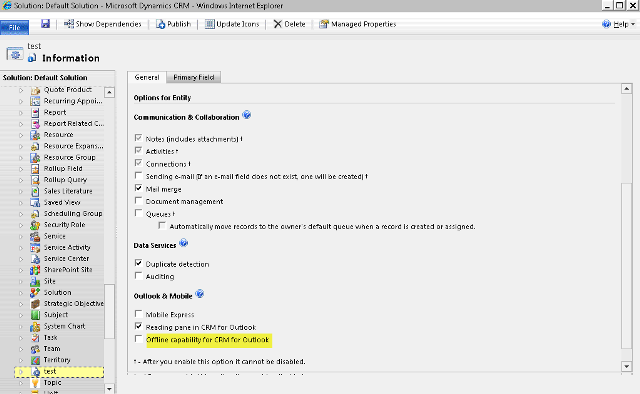
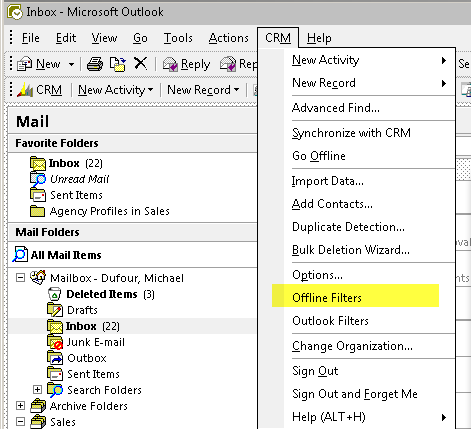
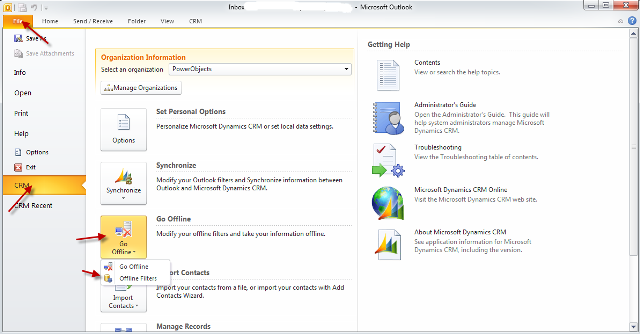
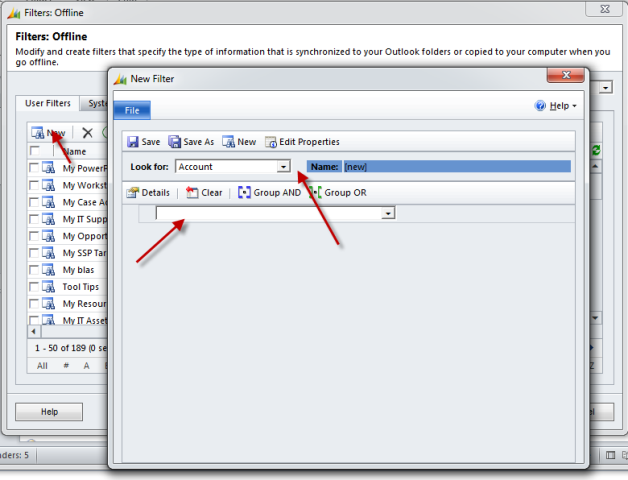






very nicely presented...
will you please help how to install and complete the Offline component if not connected to internet? cuz it asks to connect to internet.
i mean is the installer available as a separate component?
next regarding to the data synch to CRM, will you please ellaborate how things updated if the records are closed, means these is a change in the status?
if i am not wrong, the oflline changes will not be reflected, if the same record is already closed. so no workflow triggers no plugin etc...
Thanks,
yes.sudhanshu
My comment - There is a "Synchronization" button, and an "Offline" button. Really confusing for Sales people that clicking "Synchronize With CRM" will not push their offline changes online. That should be possible (meaning - I should be able to synchronize my local changes up to the Server without having to switch "online" - I should just have a button. This is a feature of Lotus Notes)
I have 4 CRM areas that I use, 2 Live and 2 Test, I want to go offline from the test area but as I was originally offline in the live area I get an error. any ideas?
I want to restrict go offline feature in outlook. I want to enable it only for registered machines in domain. How can i achieve this?
Hi Tom - you can restrict a user from going offline via security roles. However, restricting from going offline based on pc is not easily be done. This would involve 3rd party addons or custom code. One possibility is a plugin in crm that somehow checks this and aborts if the pc is not joined to the domain.
I am looking for this 3rd-party add-on. If you know anyone please share.
And regarding plugin, if i do the code then problem is the "event" on which plugin need to be registered.
Hi Tanu - in your plugin you can check if you are executing online or offline:
http://msdn.microsoft.com/en-us/library/cc151093.aspx
as for the message this would take a bit of research. One option is the retrieve multiple message. However, I would do a ton of testing to make sure this does not slow down other users or functionality.
I went offline in outlook...and that happens to alle the entities 🙁
What went wrong?
Can anybody help or had the same problem?
Hi Eva - check that your outlook crm client has the latest update rollup. If you have crm on prem/partner hosted also check that the server has a recent update rollup.
Eva Maria, have you tried what they say in this url ?
http://msdynamicswiki.com/2013/03/15/ribbon-buttons-overlap-the-left-navigation-pane-of-the-form-while-working-offline-in-the-microsoft-dynamics-crm-2011-for-outlook-client/
It can be caused by the language.
Do plugins and workflows work when working offline?
Hi - Great question. So plugins can be made to go offline. Here's a good article on this:
http://msdn.microsoft.com/en-us/library/bb955364.aspx
Regarding workflows - these will only run server side. so they will run when the outlook crm client offline synchronizes data back online.
If there is an unexpected service interruption in connecting to the CRM Online 2013 server, are we able to take CRM Outlook offline? Is the CRM feature/data still available based on last synchroization? Can we still track email?
Thanks
Hi Nicole - Yes - the outlook crm client does have an 'off line' mode. This does require a bit of setup to get good 'rules'. These rules determine the types and amount of data that is available in your offlinle outlook crm client. You can then have the outlook crm client synchronize in teh background every x nbr of minutes/hours. IF you work with it offline when you are back with an internet connection it will synchronize all the changes.
When I sync Appointments to Offline, the filter seems not to work: all Appointments are synched (also when the Online filter is inactive). E.g. I changed the "Modified On = Last X Days 180" to "Created On = Today".
Even then, all Appointments are synched offline. I would expect that only Appointment fulfilling the query would be synchronized?