In this webinar, our experts showcase a variety of demo use cases of how different components of the...
Microsoft Business Applications Practice
- Products & Technology
- Industries
- Services
- Support
- Education
- Solutions
- Blog & Resources
Latest Blog Posts
PD9waHAgJGFyZ3MgPSBhcnJheSgKICAgICAgICAncG9zdF90eXBlJyA9PiAncG9zdCcsCiAgICAgICAgJ3Bvc3Rfc3RhdHVzJyA9PiAncHVibGlzaCcsCiAgICAgICAgJ3Bvc3RzX3Blcl9wYWdlJyA9PiAzLAogICAgICAgICdvcmRlcmJ5JyA9PiAnZGF0ZScsCiAgICAgICAgJ29yZGVyJyA9PiAnREVTQycsCiAgICApOwogICAgJHJlbGF0ZWRfaXRlbXMgPSBuZXcgV1BfUXVlcnkoICRhcmdzICk7CiAgICBpZiAoJHJlbGF0ZWRfaXRlbXMtPmhhdmVfcG9zdHMoKSkgOgogICAgd2hpbGUgKCAkcmVsYXRlZF9pdGVtcy0+aGF2ZV9wb3N0cygpICkgOiAkcmVsYXRlZF9pdGVtcy0+dGhlX3Bvc3QoKTsKICAgID8+CgkgIDxhIGhyZWY9Ijw/cGhwIHRoZV9wZXJtYWxpbmsoKTsgPz4iPgogICAgICAgIDxkaXYgY2xhc3M9Im5hdi1wb3N0LXdyYXAiPgogICAgICAgICAgPGRpdiBjbGFzcz0ibmF2LWZlYXQtaW1nIj4KICAgICAgICAgICAgIDw/cGhwIHRoZV9wb3N0X3RodW1ibmFpbCgpOz8+CiAgICAgICAgICA8L2Rpdj4KICAgICAgICAgIDxkaXYgY2xhc3M9Im5hdi1wb3N0LXRleHQiPgogICAgICAgICAgICA8ZGl2IGNsYXNzPSJwb3N0LXRpdGxlIj48P3BocCB0aGVfdGl0bGUoKTsgPz48L2Rpdj4KICAgICAgICAgICAgPGRpdiBjbGFzcz0icG9zdC1leGNlcnB0Ij48P3BocCB0aGVfZXhjZXJwdCgpOyA/PjwvZGl2PgogICAgICAgICAgPC9kaXY+CiAgICAgICAgPC9kaXY+CiAgICAgIDwvYT4KICAgIDw/cGhwCiAgICBlbmR3aGlsZTsKICAgIGVuZGlmOwogICAgd3BfcmVzZXRfcG9zdGRhdGEoKTsKPz4KPGRpdiBjbGFzcz0ibmF2LWJ0bi13cmFwIj4KICA8YSBocmVmPSIvYmxvZy8iIGNsYXNzPSJuYXYtcG9zdHMtYnRuIj5SZWFkIHRoZSBCbG9nPC9hPgo8L2Rpdj4=Latest Resources
 How Microsoft Power Platform is helping to modernize and enable...
How Microsoft Power Platform is helping to modernize and enable... Deliver an Extraordinary Omnichannel Experience
Deliver an Extraordinary Omnichannel ExperienceBusinesses that provide multiple touchpoints for customer service—powered by intelligent automation...
 Data Interoperability Key to Improving the Patient Experience
Data Interoperability Key to Improving the Patient ExperienceAs the healthcare industry continues its shift to patient-centric care...
More...
PO TV
PO TV is your designation for Dynamics 365 video content.Events
PowerObjects offers a wide variety of Dynamics 365 events, trainings, and webinars.Careers
We're looking for bright, energetic and motivated people.News
PowerObjects' latest press releases and Microsoft Business Application news.Webinars on Demand
We record all of our webinars so they can be watched on demand at any time. - Contact

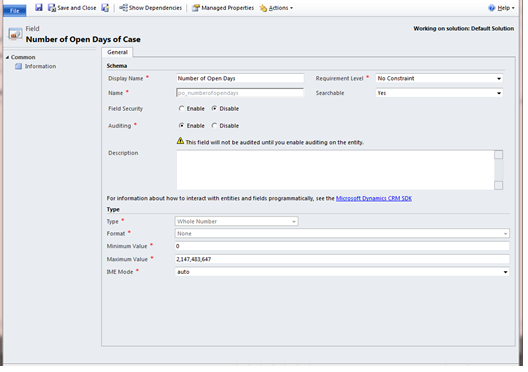
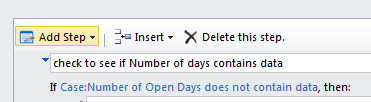
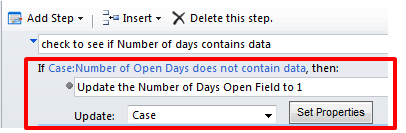
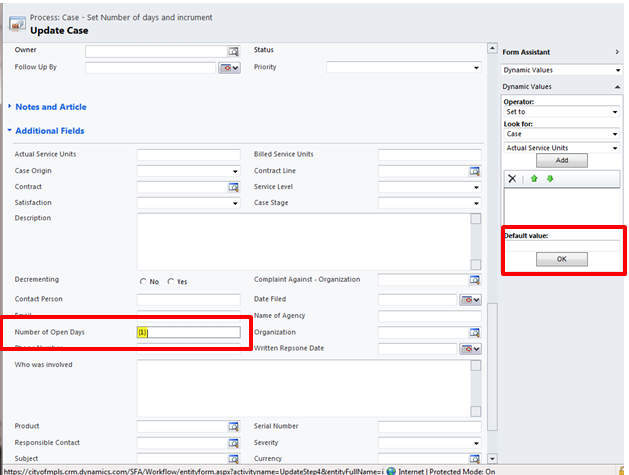
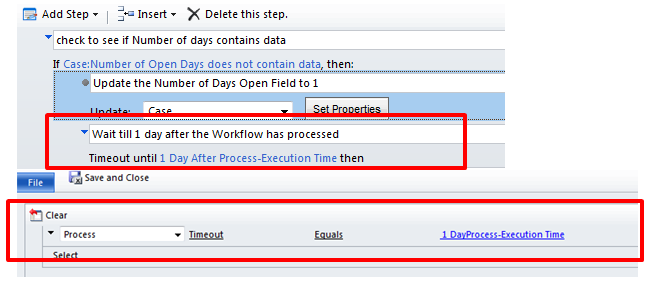

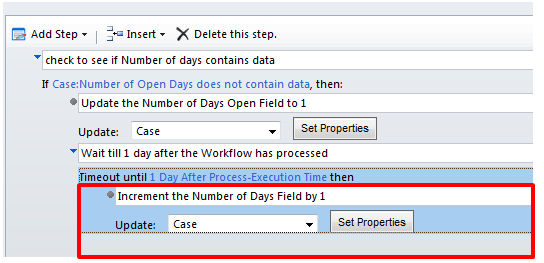
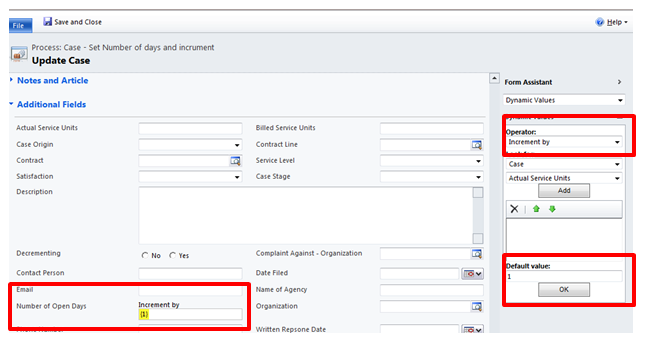
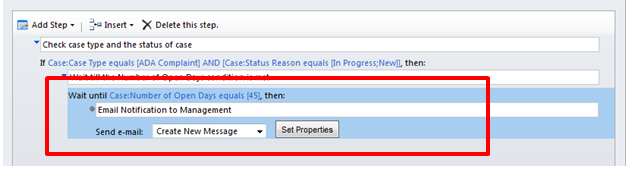





I would choose another approach. Since the customer wanted only notification in case the record stays open for 45 days, I think that it is not necessary to store number of days. One workflow that will time out 45 days after created by, then check conditions and send notification. Lot of WF records in WF table would be created in your approach and the performance would decrease (not rapidly, but would decrease).
How about if you resolve the case? The workflow still runs.